EECS Linux Labs Management
Locked Screens
Logging Out
Please make sure you encourage your students to log out of EECS lab systems after each section. If they do not log out, the screen will lock and the system will be unavailable to other students.
To log out, click on the power symbol (![]() ) in the top right corner, expand the menu next to your user name, and select “Log Out”:
) in the top right corner, expand the menu next to your user name, and select “Log Out”:
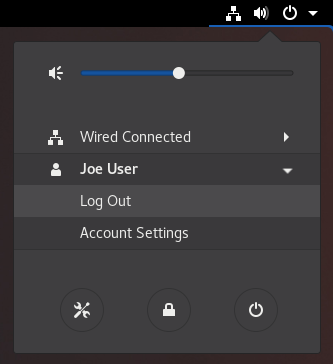
Forcing A User Log Out
Beginning with the Fall semester 2019, Teaching Assistants (TAs) have the ability to force a log out of students with locked screens on the Hydra and Tesla lab systems. To force a log out, SSH into the effected computer and issue the following command:
sudo logout_console
You will be prompted for your password to confirm the command.
Data Loss Warning
Please be aware that this will kill all processes run by the logged-in user. Any unsaved work they may have will be lost. Use this with caution and only when necessary.
If you get a message that you are not allowed to run sudo, please contact the EECS IT Staff for more help.
For other EECs account problems, see the Troubleshooting Login Problems page.