This is an old revision of the document!
Adding an EECS Printer to a Personal Computer
Adding an EECS Printer on MacOS
- Open the System Preferences
- Select Printers and Scanners
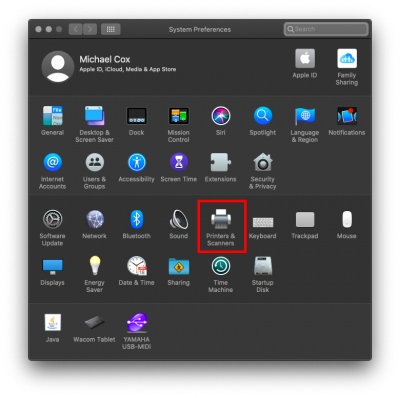
- Under the left pane, click on the “+” sign
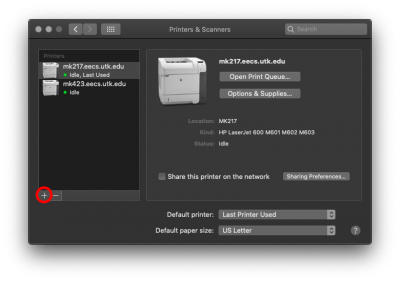
- Select the IP Printer tab.
- For the protocol, select “HP Jet Direct – Socket” to use direct IP printing.
- For the address, put in printername.eecs.utk.edu for direct IP printing. Most printers are named MKXXX where XXX refers to their room number. So a printer in Min Kao 705 would be MK705.eecs.utk.edu. If you are on the Min Kao wired network, you can get a list of most of our printers by visiting http://printing.eecs.utk.edu:631/printers/.
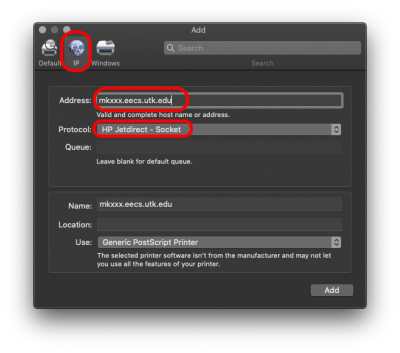
- Give whatever name and location you’d like for those fields.
- Select the appropriate driver. You may have to download a driver from the printer manufacturer.
- You may have to investigate a little to determine which options are available for the printer you’ve chosen. After that, however, you are finished.
Printing Problems?
After installing the printer, if test pages or documents do not print properly or at all, do not keep trying to print. Contact EECS IT to check on the status of the printer. Often, someone has submitted a print job that has stalled in the queue, preventing your job from processing. When this job is removed from the queue, all of your jobs will print.Most EECS Department printers allow access only from within the UT campus network. If you need to print from off-campus, please connect to the UT VPN before trying to print.
Adding an EECS Printer in Windows 10
Before you can add an EECS printer on Windows, you should first install a driver. Check the model of the printer that you want to add and search the manufacturer's website for a driver. Luckily, most EECS printers are HP's that will work with the HP Universal Print Driver.
- Install a driver from the printer manufacturer's website.
- Open Control Panel
- Select View Devices and Printers
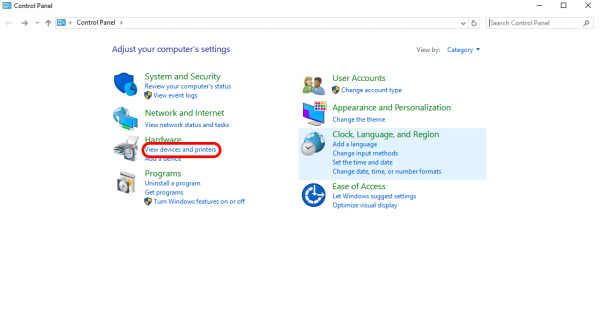
- Click Add a Printer
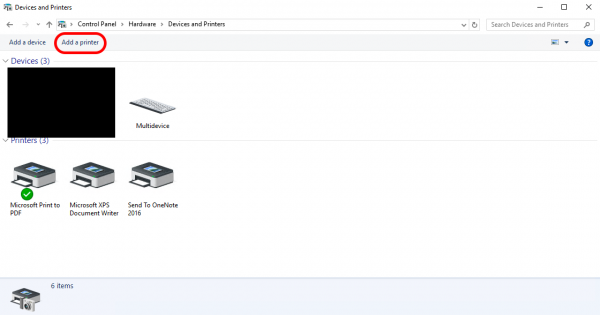
- Click The printer that I want isn't listed

- Select Add a printer using a TCP/IP address or hostname and click Next
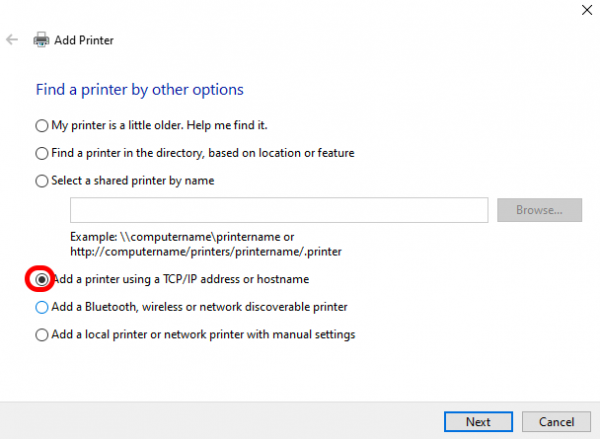
- Enter the printer's hostname in the Hostname or IP address field and click Next. Most printers are named MKXXX where XXX refers to their room number. So a printer in Min Kao 705 would be MK705.eecs.utk.edu. If you are on the Min Kao wired network, you can get a list of most of our printers by visiting http://printing.eecs.utk.edu:631/printers/.

- Select the driver that you installed and click Next
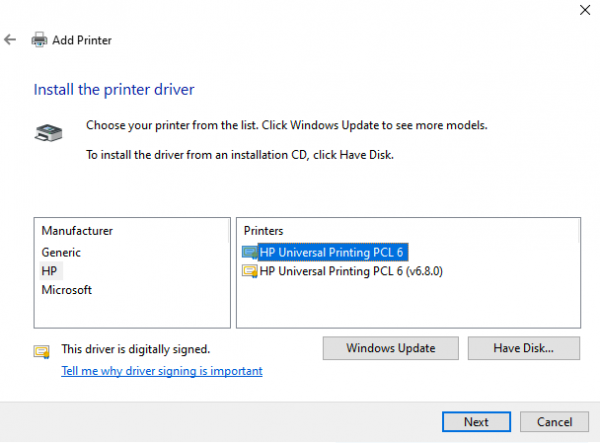
- Enter a name for the printer and click Next
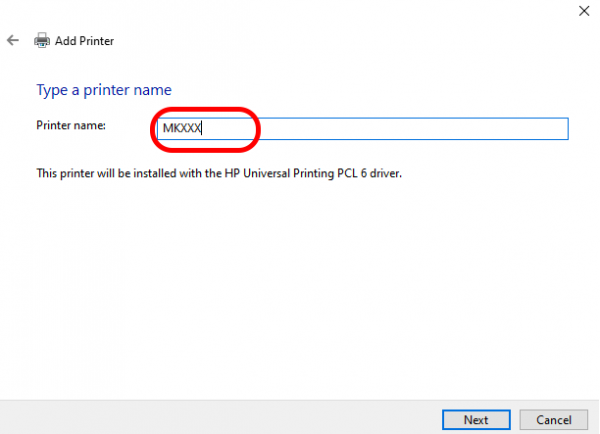
- Select Do not share this printer and click Next
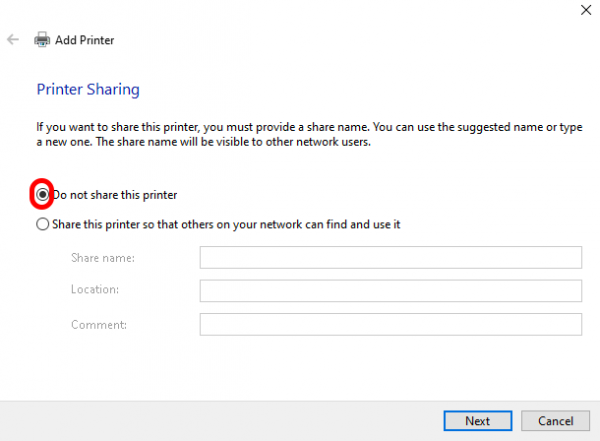
- Click Finish