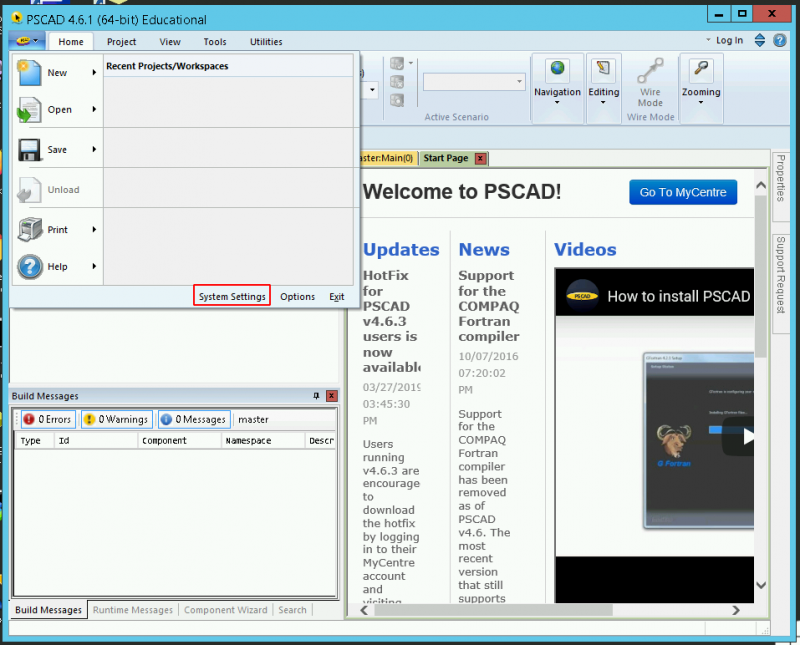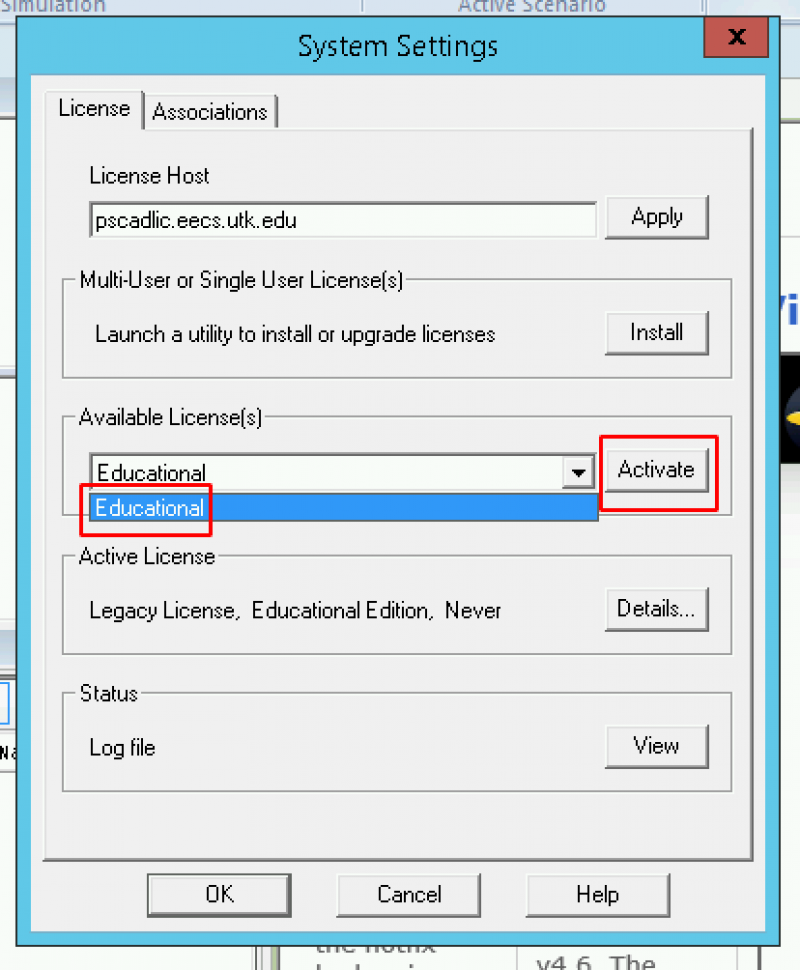PSCAD
Activating PSCAD on the Remote Desktops
If you are opening PSCAD for the first time, you will find that it is not activated for your account. This is because PSCAD handles licensing on a per user basis, and you will need to activate the license for yourself. Please follow these instructions to activate your PSCAD license.
- Open PSCAD
- Click
OK
Now, PSCAD should be licensed for you.