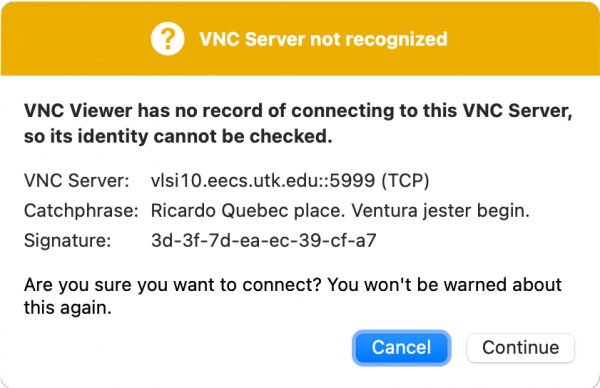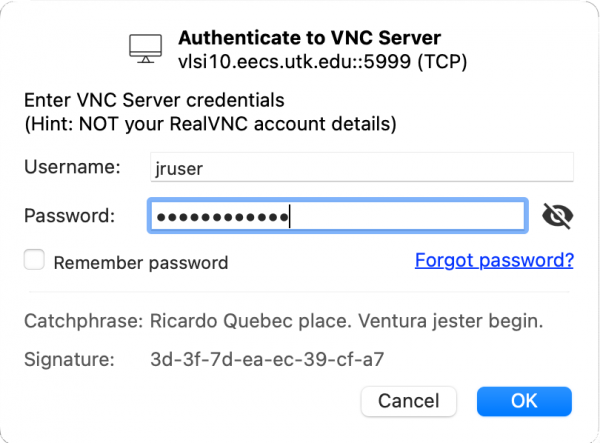Table of Contents
RealVNC Access to EECS Systems
Some EECS Linux systems allow remote access via the RealVNC® VNC Viewer, providing a secure (encrypted) desktop connection. This is often much faster than using X11-forwarding via SSH. Please note that, unlike with Microsoft Windows Remote Desktop connections, disconnecting the client will not leave your session open on the system but will instead end it.
Quick Start Guide
- Download the free RealVNC® Viewer
- Connect to desktop number 99 (i.e.
computer_name.eecs.utk.edu:99)
Step by Step
- Download the free RealVNC® Viewer, available for Windows, MacOS, and Linux.The Apple App Store and Google Play both offer mobile versions of the RealVNC® Viewer. However they are not free.
- Connect to screen number 99 on a RealVNC® enabled EECS Linux system by choosing
system_name.eecs.utk.edu:99as the VNC Server. For example, to connect tovlsi10.eecs.utk.edu, enter the following:. Do not select “Sign In” which would log you into a RealVNC account. Instead, simply press enter/return.
-
- Press 1 to be sent a DUO push notification.
- Press 2 to be sent a passcode via SMS
- Enter a passcode generated by the DUO app on your device
- When you are finished with your work, log out as you would on any standard EECS Linux system.
FAQ
How do I print to my local printer?
Just like on regular EECS Linux systems, you can print to departmental printers while connected via VNC. In addition, the VNC client will automatically add the default printer on your client computer to the list of available printers. This allows you to print a remote document directly through the VNC Viewer to your own printer. If your default printer is called “My Printer”, VNC will create a printer list entry calledMy_Printer_via_VNC_from_IPNAME where IPNAME is the network name of your client system. You can still pick any of the departmental printers from the printer list if you prefer.
Can I transfer files between my client and the VNC server?
The RealVNC® Viewer has a secure file transfer feature built-in, similar to a simple FTP or SFTP client. To send files from your local computer to the VNC server, click on the VNC toolbar (by default, this is at the top of your VNC window and will pop-out when you hover over it) and select the File Transfer icon
To transfer files from the remote VNC server to your local computer, open the VNC Server application in the remote system’s status bar, then click “More” and select File Transfer: